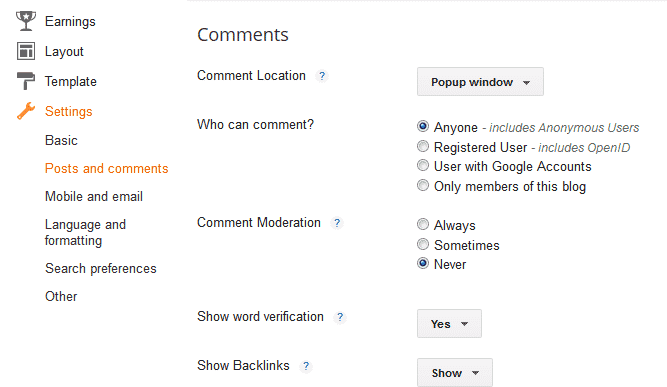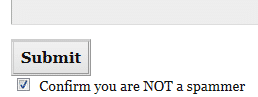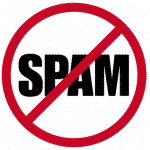 If you have a blog of your own, you are most likely very familiar with spam related comments. They come in all forms, but they usually have terrible English/grammar and are filled with links for Viagra, Payday Loans or other spammy products.
If you have a blog of your own, you are most likely very familiar with spam related comments. They come in all forms, but they usually have terrible English/grammar and are filled with links for Viagra, Payday Loans or other spammy products.
For the most part I initially left my settings easiest for people to comment and I let either Blogger or WordPress take care of blocking things. They do a relatively good job of blocking most things from being posted, however I still received emails for all of those comments and in WordPress had to go in and manually mark them as spam.
Lately that meant getting upwards of 25+ emails per day that I have to click on just to see if they are valid and 99% of them are spam. Generally, I was getting more spam comment emails than valid emails on any given day. It had finally gotten to the point where I needed to do something more about it and I wanted to share the details with you.
One thing to keep in mind is that there is a balance between limiting spam and alienating readers. If you make your readers jump through too many hoops to comment, they will most likely avoid commenting altogether.
Limiting Spam Comments on Blogger
With Blogger, you can go into your dashboard, click on Settings in the left hand column, then select ‘Posts and comments’. From there you have a few choices as shown below.
You can choose who can comment. You can either leave it open to anyone, including anonymous users or require users to register. My recommendation here is to leave things open. Most people do not want to sign up for an account just to post a comment on your blog.
The next option is whether or not you want to moderate comments. If always is set, you will have the extra step of approving each and every comment before they get posted. If you select sometimes, you’ll be prompted to specify how many days old the post should be before it requires moderation. In that way, comments on recent posts will be automatic, but comments on older posts will require moderation. Never means that you will not moderate comments. I leave this set at never.
The main option that will limit spam and the notification emails for new comments is ‘Show word verification’. Setting this to yes will require the person to enter the CAPTCHA text shown on the screen before posting their comment. Unfortunately most people, myself included, do not enjoy having to do that. However, with the default Blogger comment system, you really do need to set that option to Yes.
I just enabled that option on my personal blog and have already noticed the difference in just the few hours it has been enabled. I would normally have at least 5 spam comment emails by now and I have none. It is unfortunate that we need to do that, but it is necessary.
I had considered adding filters to my email to just delete emails with certain keyword phrases, but I was not seeing the same words and phrases utilized in each email.
Limiting Spam Comments in WordPress
Fortunately in WordPress, you have much better options available. First, install the free Growmap Anti-Spambot Plugin. I also added a link to that on my Resources page.
Installing that plugin adds a simple check-box that people click to confirm they are NOT a spammer. Almost all WordPress blogs that I routinely comment on already have that enabled, so it’s something most people are used to checking.
It really is quite a simple fix that I should have enabled a long time ago. That should take care of almost all spambot related comments and so far it has taken care of all spam comments for me.
If you find that people are manually entering spam related comments on your blog, WordPress also has built-in blacklisting options available.
If you go to your main dashboard, click on Settings in the left hand column and then select Discussion. On that page, scroll down to the blacklist window. From there you can enter either a word, name, URL, e-mail or an IP address (one item per line) and if any of those items are detected in the comment, it will automatically be marked as spam.
For example, if you are getting Viagra and Cialis related spam comments, just enter those words one per line and any comments with either of those words in the post will automatically be marked as spam:
Utilizing both the GASP plugin and built-in blacklisting options of WordPress provide a great solution to comment spam and I only wish I had enabled them sooner. It’s very refreshing to have a much cleaner email inbox!
I hope this post helped to provide you with some options for eliminating comment spam from your Blog. Please let me know if you found this useful or have any further questions by dropping me a spam free comment below. 🙂 Thanks!
[ois skin=”Test Name & Email”]